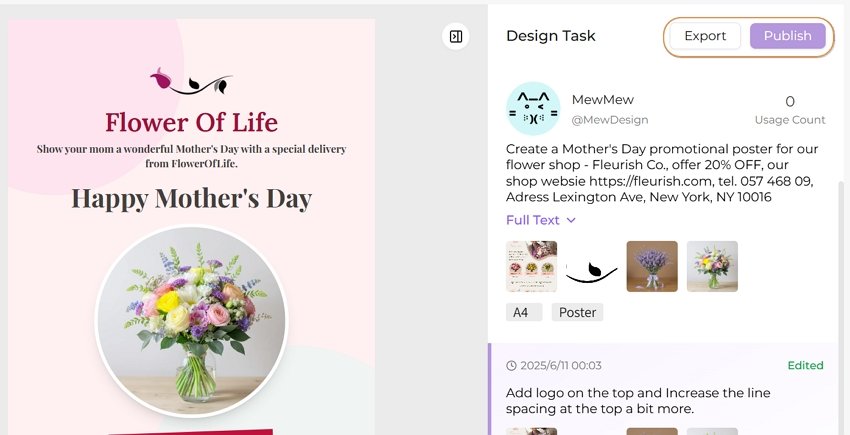How To Generate Design With AI
Mew.Design’s AI can generate professional graphics based on your text prompts. Follow these steps to create stunning designs in seconds.
Step 1. Choose an AI Meow Designer
Head to your workspace and select a Meow Designer (AI Design Agent) from the dropdown at the top. Each Meow has its own creative specialty — some are all-rounders, others are experts in posters, business cards, or social media visuals. Pick the one that fits your project.
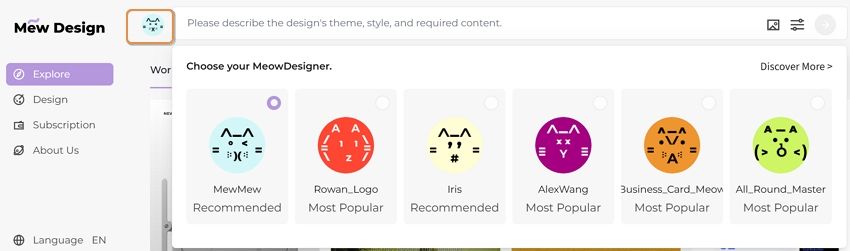
Step 2. Describe Your Design Idea
In the prompt box, write what you want — the theme, mood, color palette, layout, or any specific text. You can be brief or detailed. Our AI understands natural language and turns your words into visuals.
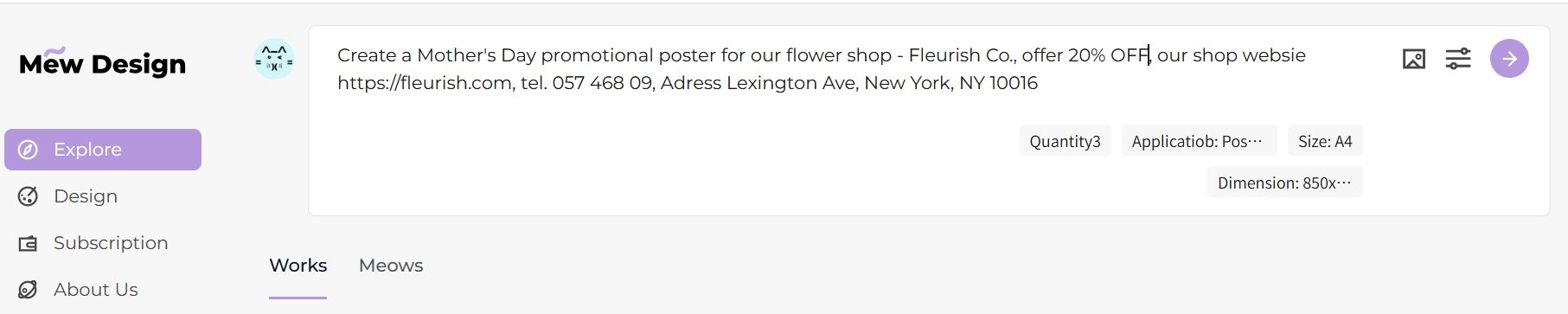
Step 3. Add Reference Images (Optional)
Mew.Design doesn’t just understand words — it can also read the key elements from images like logos, products, backgrounds, and QR codes. You can add reference images by following the below instructions:
- Click the image icon in the prompt bar. In the Library panel, upload your images.
- Add tags (e.g., “logo”, “QR code”, “product”) to help the AI understand their role. Uploaded images will be saved in your library for future use. (Free users get 25MB, Pro users get 100MB storage.)
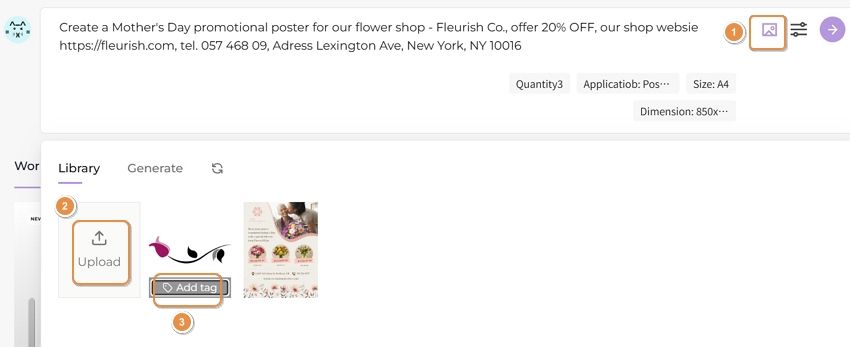
- Click on an uploaded image to set it as a reference for this design.
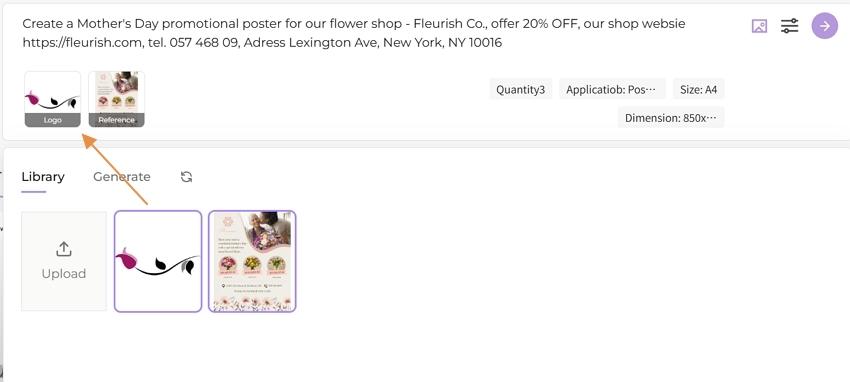
Step 4. Set Design Preferences
Click the Settings icon next to the prompt bar. Here, you can choose the design scenario (poster, flyer, card, etc.), the size & aspect ratio (use Custom if your format isn’t listed), the number of visuals to generate.
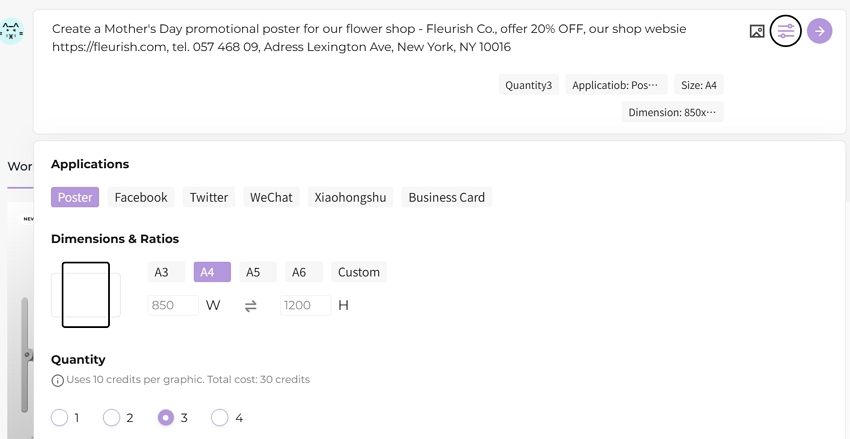
Step 5. Generate Your Design
When you’re ready, click the Go button. Your design will start generating in the Design section.
 Depending on your selected quantity, this may take a few seconds.
Depending on your selected quantity, this may take a few seconds.
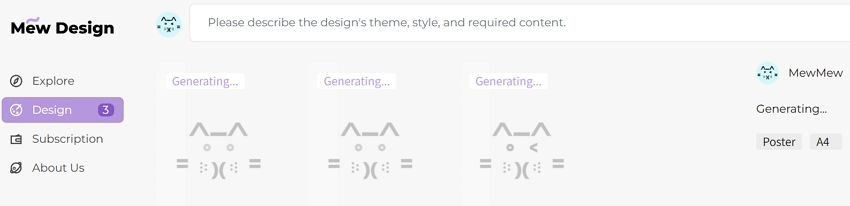
Step 6. Modify Your Design (Optional)
Once the generated graphic appears, click to preview it. Not quite right? Simply click the Design button and enter a new prompt to refine it!
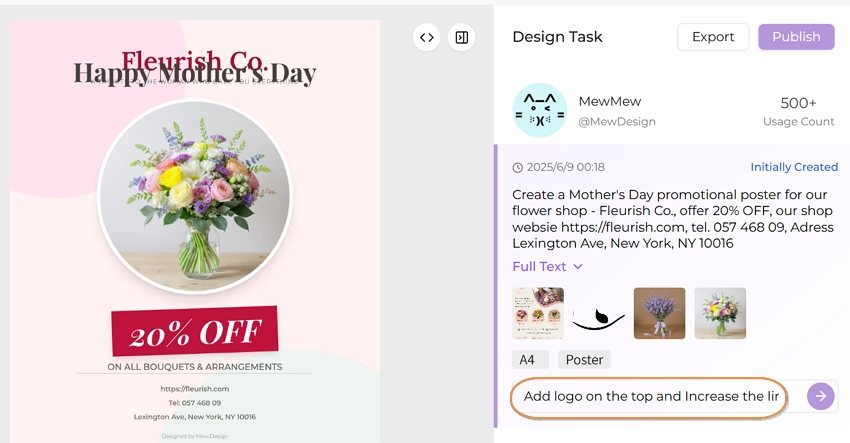
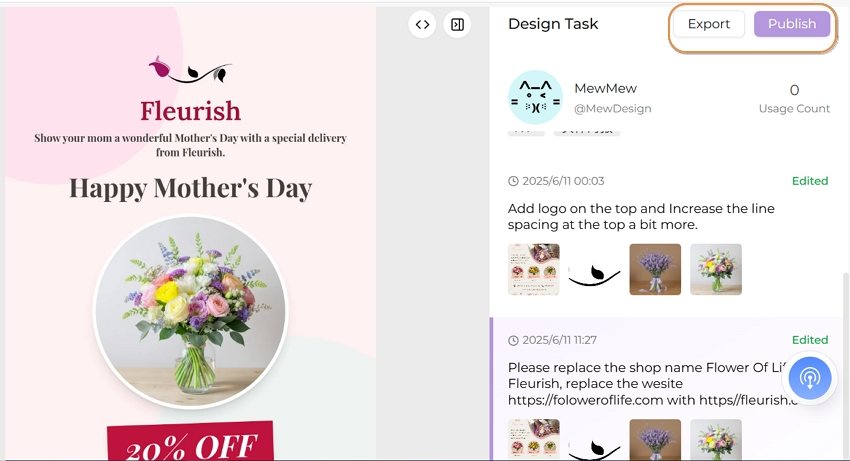
Step 7. Export or Publish
Once your design is ready, you can:
- Export: Click the Export button to download a high-quality PNG. More export formats are coming soon.
- Publish: Submit your design to the Mew.Design community via Publish. After a quick review, it may appear in the Explore section to inspire others. We’re also working on a reward system for shared designs.